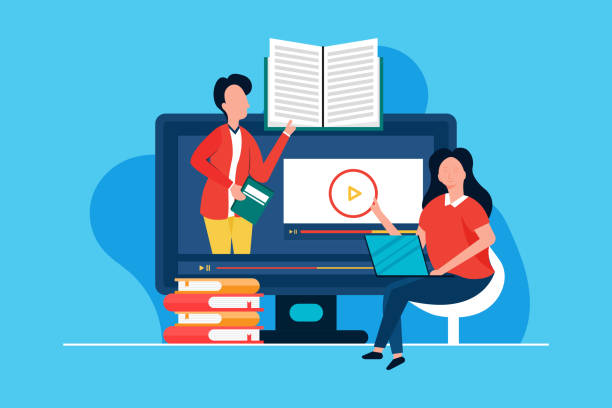How to Use NVivo for Thematic Analysis: A Step-by-Step Tutorial
Introduction
The following tutorial will introduce how to use NVivo in thematic analysis, a process of finding an emerging theme or pattern in text data. NVivo is a computer program that supports researchers in organizing and analyzing interviews, surveys, and other text-based data. By the end of this tutorial, you will have learned how to apply NVivo in text data analysis for common themes.
Step 1: Opening NVivo
Opening Firstly, we opened the NVivo software. To do this, go to your computer and search for the NVivo icon.
Once NVivo is opened, you will be on the main screen. From here, you can create new projects or open an old project. A project in NVivo is like a folder that holds all your work—your data, your notes, and your analysis of those data.
Creating a New Project:
- Click on File, upper left of screen
- Choose a New Project.
- Once you click this, a box will pop up to create your project. We are going to call this “Thematic Analysis Tutorial.”
- Click Create.
Opening an Existing Project:
- If you have already created a project, select Open Project.
- Locate your project and open it.
Now, we may begin after creating or opening a project.
Step 2: Importing Your Data into NVivo
The next step is to add the data you want to analyze. This can be text from interviews, surveys, or other written information.
Importing Text Files:
- You will first notice the Navigation pane on the left side of your screen. From here, you can view all your files.
- To import data, click on Data and then Import. Then, choose the type of file you want to include, such as a Word document, PDF, or text file.
- Browse your computer to find the location of your file, then click Open.
- NVivo will now import your File into the project.
Step 3: Reading through Your Data
Now that your data is in NVivo, it is time to read it. It is essential to read your data carefully before finding themes.
- Double-click on the File in your Navigation pane.
- Your File will open in the central area of the screen.
- Read through the text slowly. Take note if you notice any important ideas, words, or patterns that might turn into themes.
Step 4: Coding the Data
The next step is where we begin the thematic analysis. In NVivo, this process is called coding. Coding is like tagging important parts of the text that help us find themes later on.
Create Codes for Themes:
- As you read, highlight words or sentences that seem important.
- Right-click on the highlighted text and choose Code Selection.
- Choose New Node. A node is like a folder that holds the ideas or themes.
- Rename the node based on what the text is about. For example, if it discusses happiness, you can name your node “Happiness.”
- Click OK.
Code the Text:
- Keep reading through your data and highlight the relevant text.
- Code the highlighted text by right-clicking on it, selecting Code Selection, then selecting the appropriate node or theme.
- Create a new node if a new idea does not fit into a pre-defined theme.
Step 5: Organizing the Codes (Nodes)
Once you have coded your data, the next thing you will want to do is organize your nodes. You can group similar themes together to see the bigger picture.
Create Node Groups:
- From the left-hand side of the screen, find Nodes.
- Right-click on Nodes > New Group.
- Name something in the group that makes sense, such as “Emotions” or “Thoughts.”
- Drag and drop similar nodes into the group.
This will help you to see which themes are connected.
Step 6: Querying to Identify Patterns
Now, let us dive deep into our data with the queries in NVivo. The queries will help us establish whether specific themes are recurring or related to one another.
Run a Word Frequency Query:
- Click Explore in the top menu, then select Word Frequency.
- Choose the File or node that you want to analyze.
- NVivo will give you the list of the most common words in your data.
Run a Coding Query
- Click on Explore and then select Coding Query.
- You can search for specific nodes and how often that node comes in the text.
- This will enable you to know which theme is of more importance.
Step 7: Analysing the Results
Let’s see the results of our analysis. NVivo helps you organize such information so that it makes more sense.
View Nodes:
Go into Nodes and look at how many references each theme has to ascertain the frequency of appearance for each theme in your data.
You can open the nodes and read only the specific parts of your data that have been coded to them.
Query Results:
- You could look at the chart and/or table showing your results
if you run queries such as word frequency or coding queries.
- This result would have allowed you to highlight trends in your data and determine which ones were the ‘strongest.’
Step 8: Creating Reports
If you want to present the conclusion of your research, you will likely need to make a report that allows you to view your results.
Export Data
- Once you have clicked on a file, click on export.
- You can export your findings as a ‘Word document’ or ‘PDF.’
- You can export the ‘charts’ and ‘tables’ depicting the results of your query.
Writing of the Report:
- In the report, you write about the themes found, describe how they were found, and demonstrate these findings.
- Charts and tables may be added to help report readers understand more easily.
Step 9: Disseminating Your Results
Finally, you may want to disseminate your results. Sharing the project or report within NVivo is easy.
Sharing Project:
- If you want to share this project with others, you are allowed to share the complete work.
- You can click the File option and Save As to make a copy of the project. You can then send this copy to anyone else.
Sharing the Report:
- After generating the report, you can email it, print it, or publish it on the website.
- Then You can share your findings with others.
Step 10: Conclusion
You have now learned how to use NVivo for thematic analysis! Let us quickly go over the steps we covered:
- Creating a new project and importing data.
- Reading through the data and coding it.
- Organizing the codes into themes.
- Running queries to find patterns.
- Analyzing the results and creating reports.
- Sharing your results.
This way, you should be able to analyze any text data and identify themes or patterns. NVivo does this task much more easily, and you have learned how to use it to analyze your own data.
Thanks for reading this NVivo for Thematic Analysis tutorial. You can order our expert services to help you further with your analysis. We are ready to help you smooth out your research and extract findings for actionable insights into your projects.